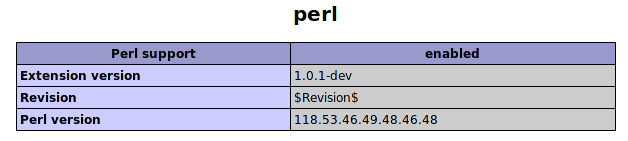I assume you have install Vmware ESXi 4 on your baremetal server, if not youc an folow the installation step on this link
http://builddocs.com/server_os_builds/installing-vmware-esxi-version-4/
after you install the Vmware ESXi 4, now i want to enable ssh and ftp so i can conenct to to consule and upload file into it.
By default adding ssh isn’t possible. But there’s a way to get this working, just do the following:
- Go to the ESXi console and press alt+F1
- Type: unsupported
- Enter the root password(No prompt, typing is blindly)
- At the prompt type “vi /etc/inetd.conf”
- Look for the line that starts with “#ssh” (you can search with pressing “/”)
- Remove the “#” (press the “x” if the cursor is on the character)
- Save “/etc/inetd.conf” by typing “:wq!”
- Restart the management service “/sbin/services.sh restart”
Now , how to enable ftp to the Vmware server, here is the step:
1) Download and extract this zip file.
– since vmware esx didn’t have unzip program i just unzip the files on another server and save it on the www directory let say we save it on http://localhost/proftpd/
2) Copy proftpd to /sbin or /usr/sbin/
– #cd /sbin
# wget http://localhost/proftpd/proftpd
3) Copy tcpd to /sbin or /usr/sbin/
-#cd /sbin
# wget http://localhost/proftpd/tcpd
4) Copy proftpd.conf to /etc. You may wish to edit the file to suit your environment.
-#cd /etc
#wget http://localhost/proftpd/proftpd.conf
5) Add the below lines to /etc/inetd.conf.
# vi /etc/inet.d.conf
# activate proftp daemon
ftp stream tcp nowait root /usr/sbin/proftpd proftpd
5) Determine the process id for inetd with the command ps | grep inetd
# ps | grep inetd
4895 4895 busybox inetd
6) Restart inetd with this command kill -HUP <process id>
# kill -HUP 4895
Note that this change will not survive a reboot with ESXi. To have this available after a reboot you’ll need to add these changes to /etc/rc.local
#vi /etc/rc.local
add this
#! /bin/ash
cd /usr/sbin/ && wget http://localhost/proftpd/proftpd
cd /usr/sbin/ && wget http://localhost/proftpd/tcpd
chmod 755 /usr/sbin/proftpd
chmod 755 /usr/sbin/tcpd
cd /etc/ && wget http://localhost/proftpd/proftpd.conf
now you can reboot it and test the ftp
#reboot